Assign Role to User
To assign a role to a user, you will need to either follow the step immediately after creating the user, or find and select the user from the User Management view.
This will bring up the user profile screen where you can view the user's details, as well as a Roles view which lists roles that user already has assigned (if any).
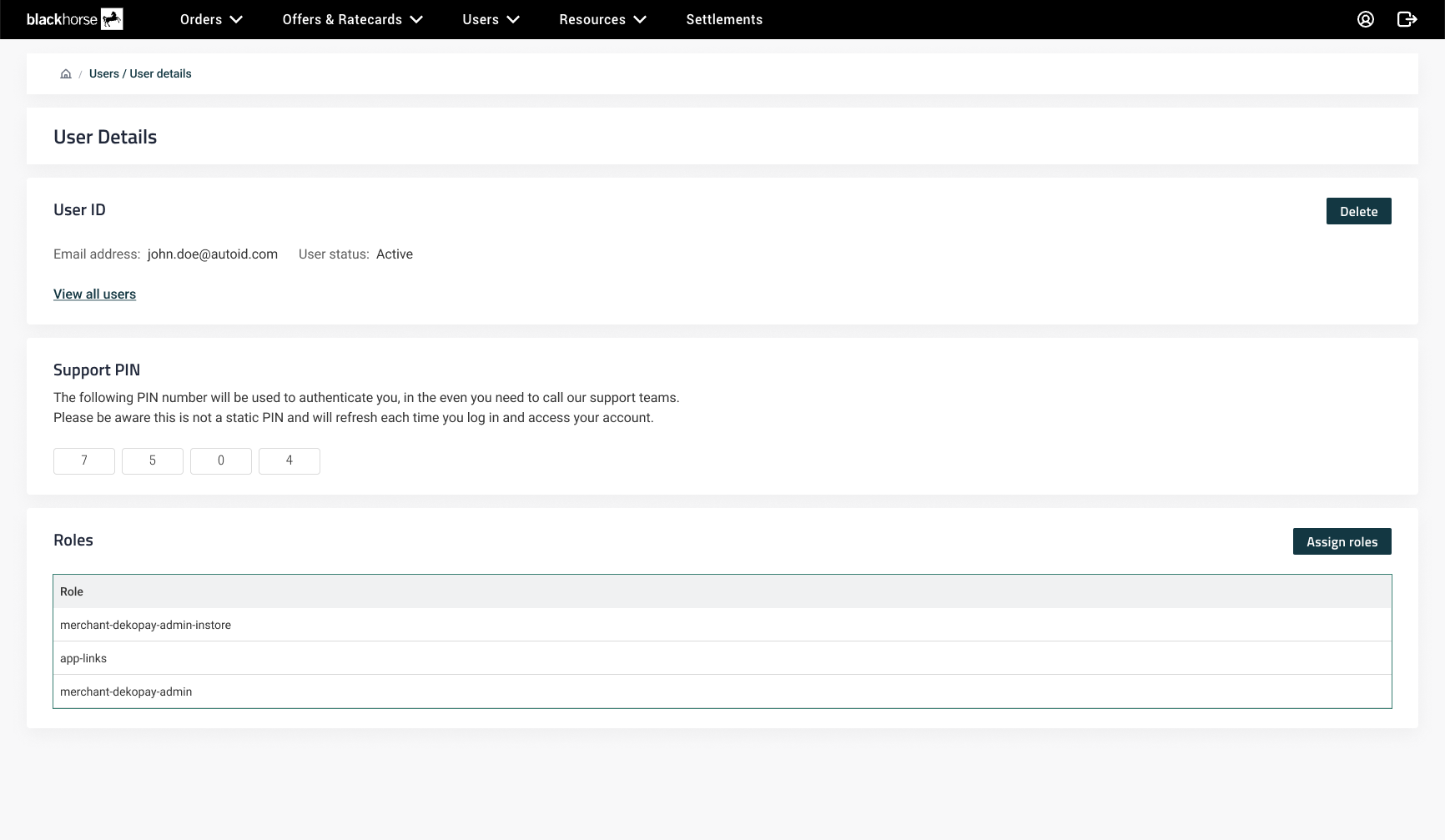
In the Roles view you can select the ‘Assign role’ button in the top right of the panel, which will display a table of available roles applicable to your account to select from. You will be able to assign one or multiple roles to the user as required.
Once you have assigned new roles to a user, you will see the updated assigned roles listed in the Roles view within the user profile. When the user next refreshes their page (if already active in the Portal) or completes login to their next or first ever Portal session, the updated roles and permissions will be applied.
You can follow the same steps if you wish to remove a role or permission from a user.
Updated 10 months ago