Configure Environments
Merchants choosing a standard integration to fast-track implementation will be using our experienced team to professionally install and configure FlexPay directly into your e-commerce platform using our market leading modules.
In this case you will be required to provide additional details to support our team in successfully implementing the module, and an option to configure environments will be presented in the Developers section for you to securely provide this.
Information we will require includes the type of e-commerce platform and version, and your administrator credentials for the platform. We store this data securely and make it available only to our experienced technicians on a time limited basis.
Ahead of providing your e-commerce configuration we'll request that you check and confirm the terms and conditions, as well as confirming the key merchant information captured during onboarding is correct.
RememberIt’s important you click on the business overview link, to confirm the merchant details captured are correct before proceeding with any environment configuration.
If you find there is any incorrect information, please get in touch with your account manager.
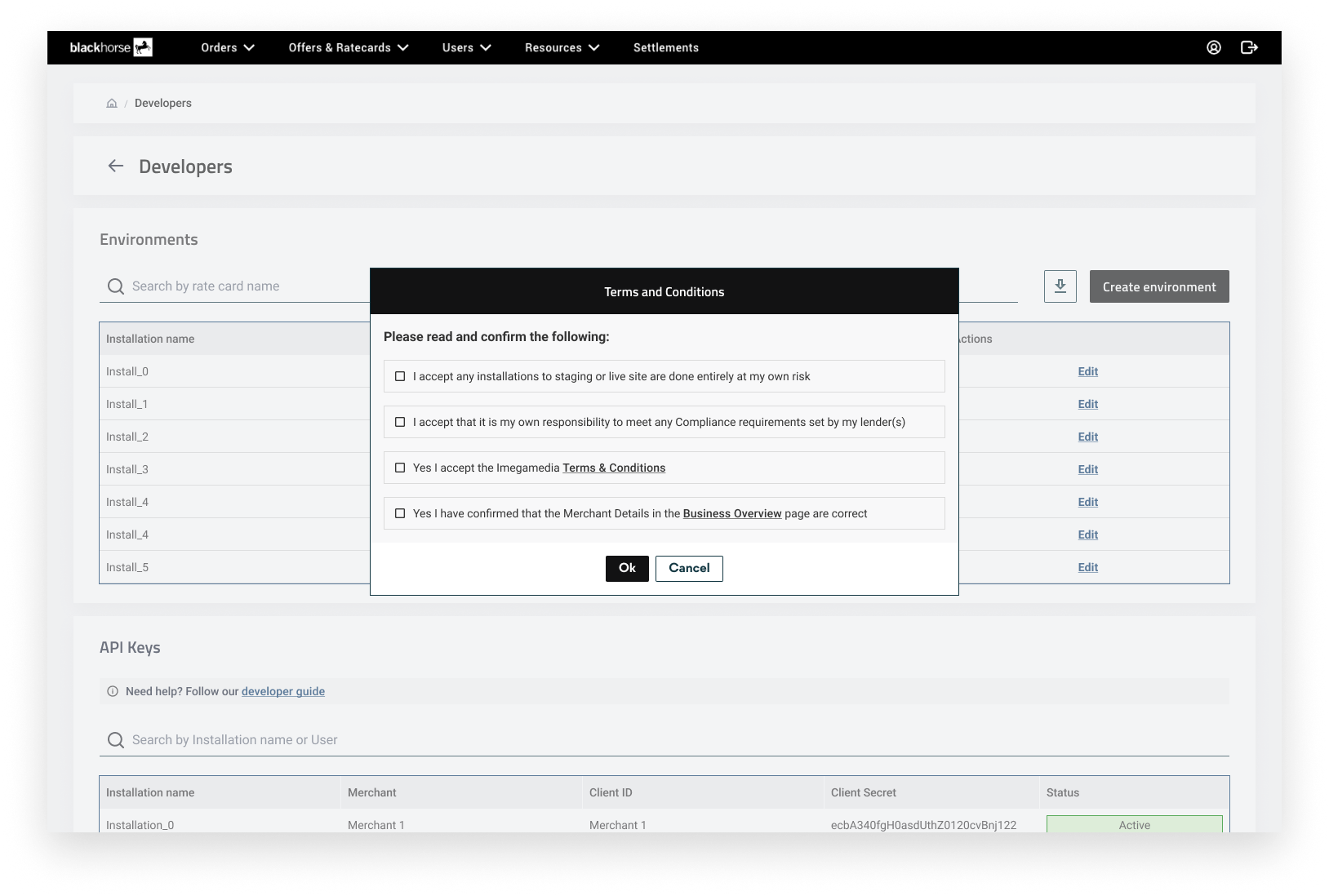
The primary account holder will be the first to access this screen when creating the first admin user, but anyone can complete the form, so it can be left until a technical user has been added to the account.
Before you can enter any e-commerce configuration details, if applicable you'll be presented with a list of your installations (website or brands) that you defined during onboarding to FlexPay and have been requested for integration.
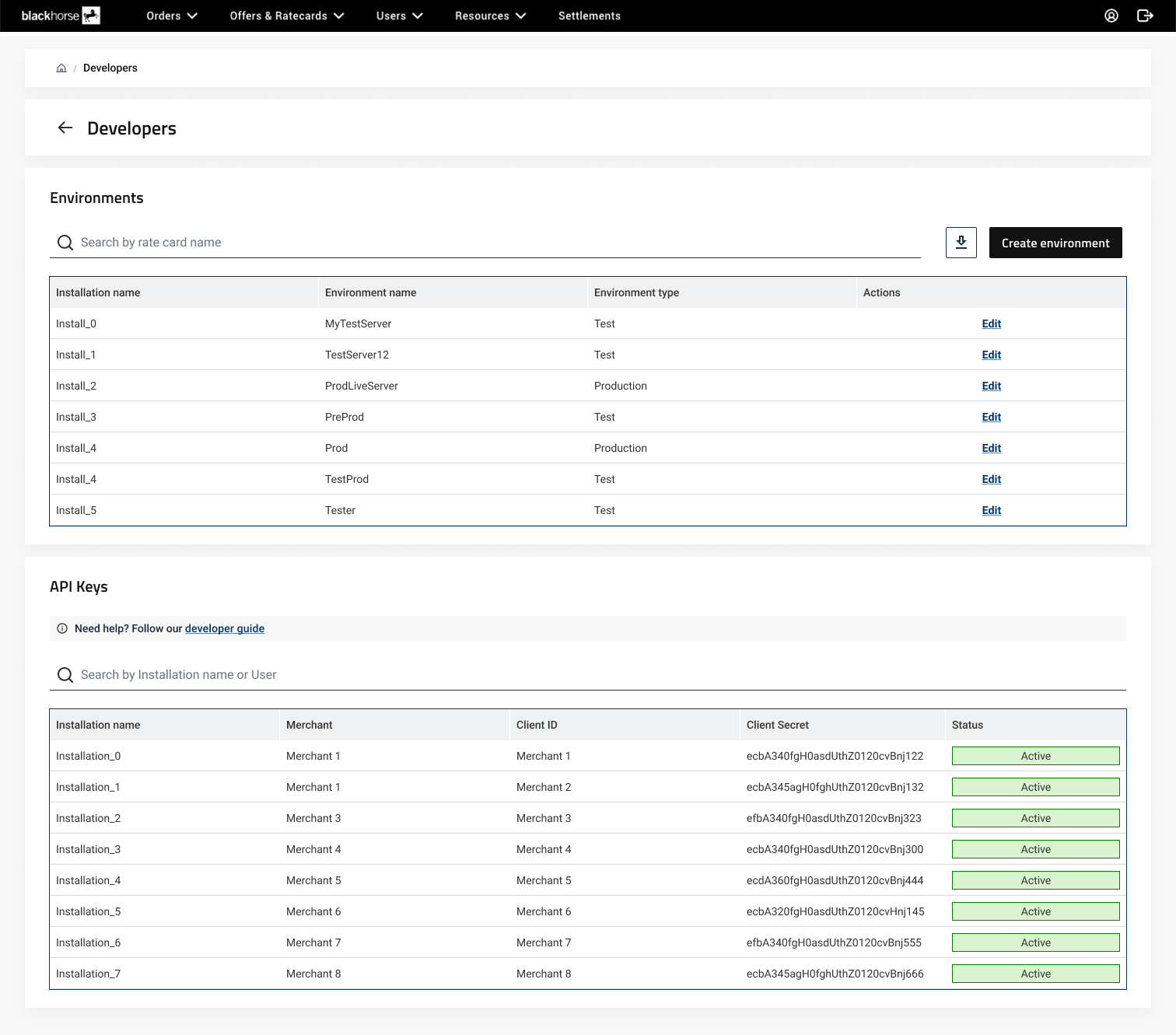
Each installation requires technical onboarding. To create a new environment, click ‘Create Environment’ and select the installation you’d like to configure from the drop down.
RememberYou must complete the configuration for your installations ahead of going live. If this is not completed, our professional services team will be unable to access your e-commerce platform and integrate the solution.
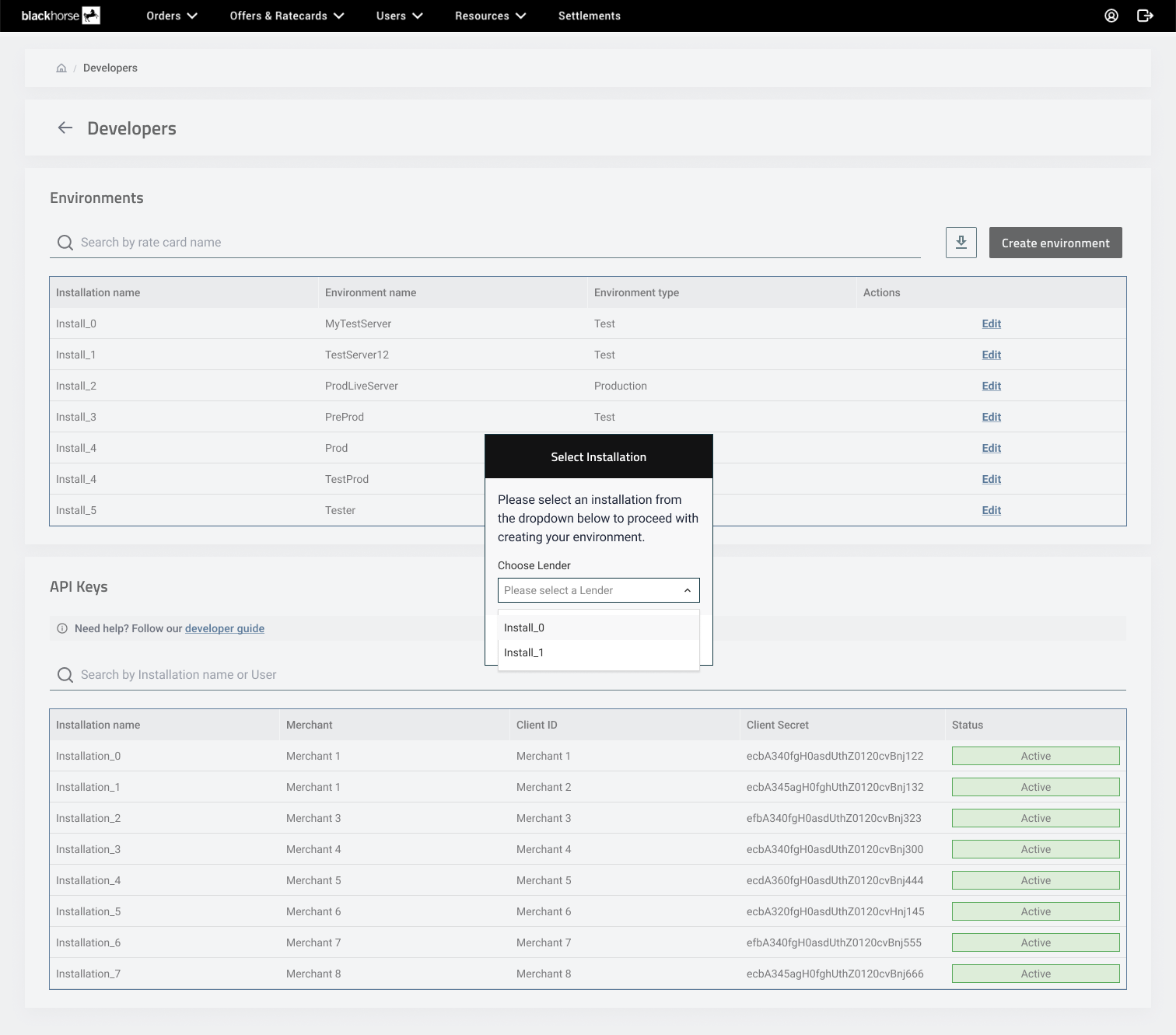
To configure the environment, complete the details presented on screen including platform & server information, and your admin credentials. Once complete, you can save and continue with the remainder of your installations.
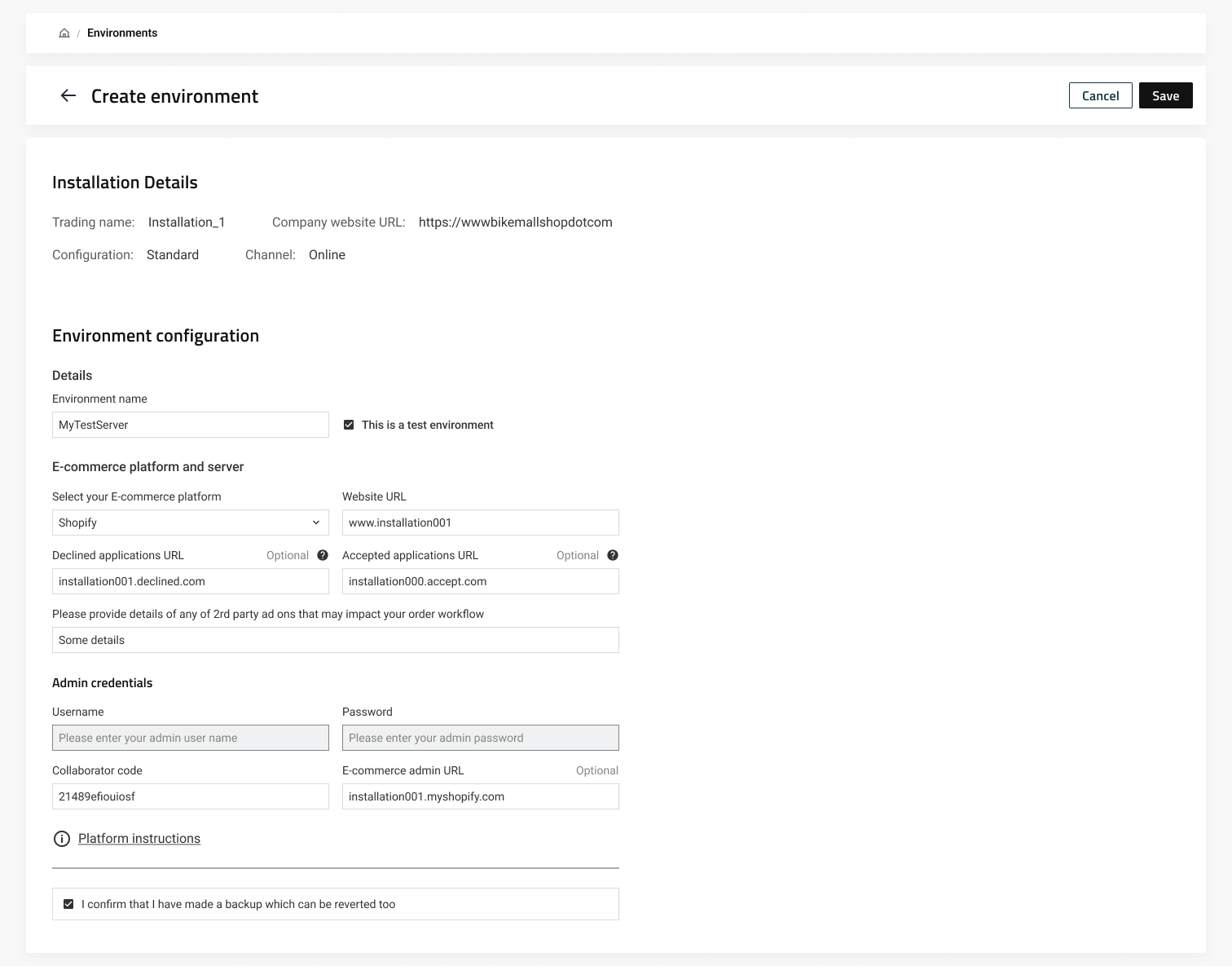
When your environments have been created and saved, a member of the team will be in touch to schedule your implementation at a time that works for you.
Updated 10 months ago